iOS 17 available today — here’s how to download
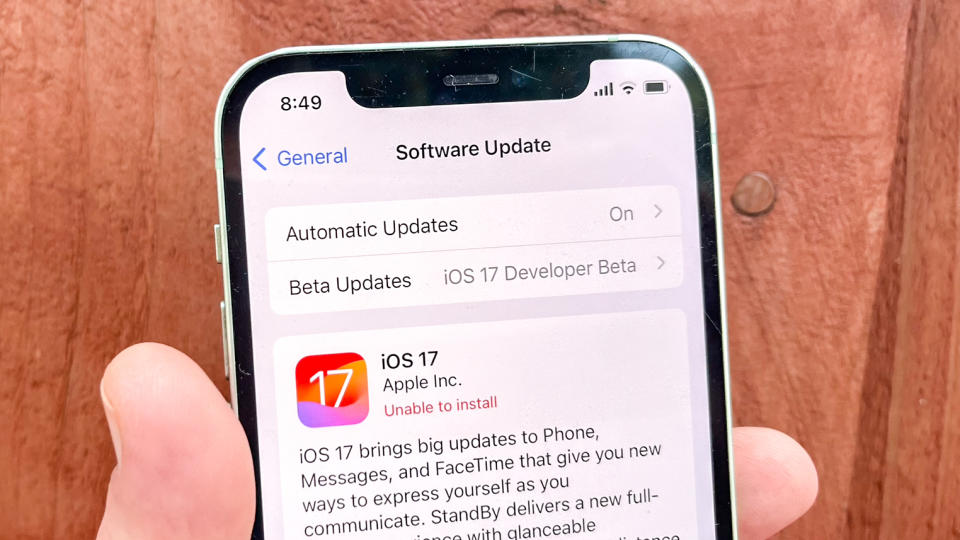
iOS 17 is out, giving iPhone users the chance to update their phone with Apple's latest software. If you're getting an iPhone 15 when those new devices arrive in stores this Friday (September 22), you needn't worry about upgrading — every iPhone 15 model ships with iOS 17 pre-installed. But for the rest of us, it's a matter of downloading and installing iOS 17 on our current phone.
Of course, the first step is to make sure that your iPhone is capable of running iOS 17. The software update works on the iPhone XR, iPhone XS and iPhone XS Max models that came out in 2018, plus any iPhone released after those models. Of the iPhones that could run iOS 16, only the iPhone 8 and 8 Plus and the iPhone X can't make the leap to iOS 17.
Before downloading and installing iOS 17, we suggest you backup your iPhone, creating an archived backup. That way, if the update goes sour, you can always revert to your backed-up copy.
With all of that out of the way, here are all the steps to download and install iOS 17 onto your iPhone.
1. Check for the iOS 17 update
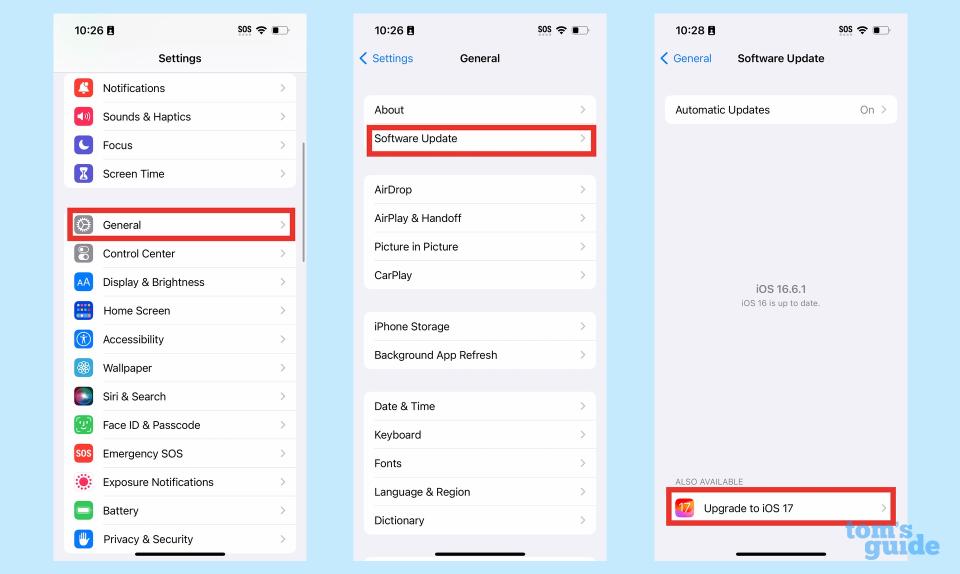
(Image: © Future)
Launch the Settings app and select General. Tap on Software Update and then select Upgrade to iOS 17.
2. Download iOS 17
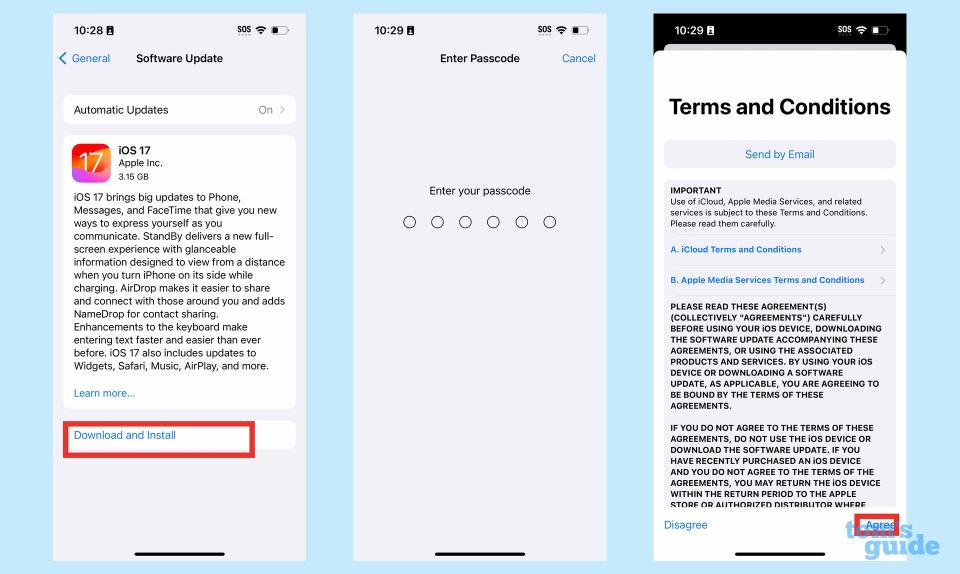
(Image: © Future)
On the subsequent page containing iOS 17's release notes, tap Download and Install. You'll be prompted to enter your passcode and then you'll need to agree to Apple's terms and conditions.
3. Install iOS 17
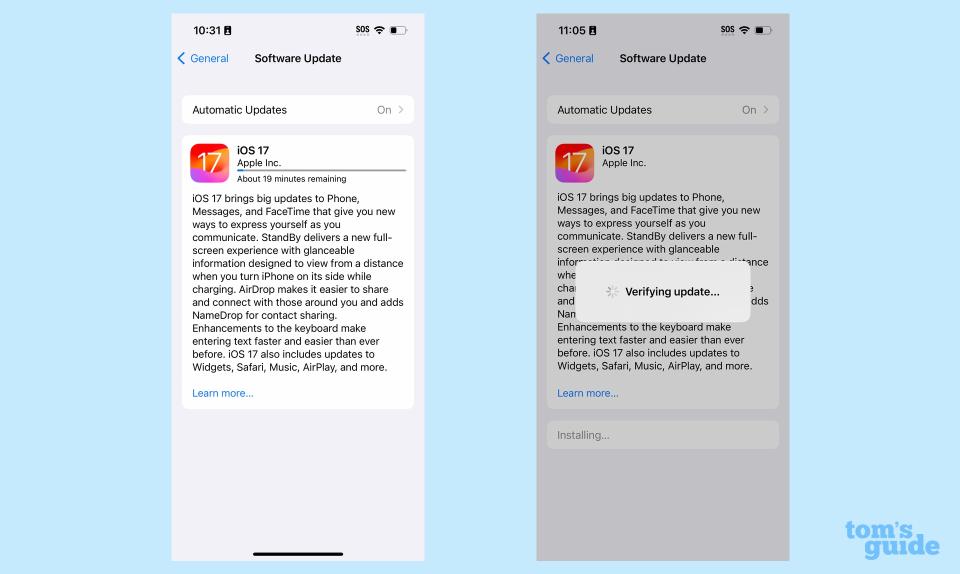
(Image: © Future)
iOS 17 will begin downloading onto your iPhone, with a status bar showing the progress. This is a fairly sizable upgrade so it's going to take some time to download. We suggest you keep your phone plugged into a charger during this process. When the download is done, you'll be prompted to install the update. After Apple verifies the update, your phone will restart and install the update.
Once your phone restarts, you'll be prompted to enter your passcode. From that point forward, you're running iOS 17.
As our iOS 17 review found, this isn't as big an upgrade as recent iOS updates, but there are a number of little changes that add up to some big improvements. Among the highlights to iOS 17 are Live Voicemail that shows a transcript of incoming calls on your lock screen, a StandBy mode that turns your idle phone into a smart screen and updates to the Messages, Maps, Safari and Health apps.
We've found the 9 iOS 17 features you should try out once you install the upgrade. We've also got tips on how to set up StandBy mode and how to create a Contact Poster.

 money
money 